Garmin 430, Garmin GNS430 Tutorial | Visual Approaches
How often have you heard “Cessna 123 enter a right downwind for runway 19“? Or, if you are 10 miles out, you call the tower and are told to “continue for the visual approach to runway 01“.
It’s safe to say that when a General Aviation pilot hears these instructions, he or she begins a visual search for the runway and maneuvers the airplane to follow those instructions. It’s true for airline pilots too.
How often have you proceeded toward what you thought was the airport only to discover that it was the wrong airport or not even an airport at all? This can especially be a problem on hazy days and at night.
You may think that having a Garmin 430 or similar GPS would make this kind of mistake a thing of the past. However, it’s easy to take over visually, become careless, and set yourself up for a violation (a.k.a. “FAA Enforcement Action”) or for landing at the wrong airport. It’s not uncommon to see airliners on the news that have landed at the wrong field and those are just the ones that actually land! Many more start in the direction of the wrong field and either catch their mistake or their mistake is caught by a sharp radar controller before it comes to landing at the wrong field.
What if we are returning home and don’t actually need the Garmin set up like we would on a cross country flight? Really? We don’t need to set up the Garmin to return to home base? Let’s rethink that!
I’m going to make a suggestion for all of us General Aviation pilots…do what the airliners are supposed to do and always use course and vertical guidance for every approach (even a Visual Approach).
There are two main ways to obtain the course and vertical guidance: an ILS system or a GPS system. By having either of these guidance systems engaged so that the needles display “on course” and “on vertical path,” you’ll not only know that you are at the right airport but you’ll also help guarantee a safer approach (not to mention that you’ll have a good insurance policy against an FAA violation).
How then can we set up a visual approach in a Garmin GNS 430 or Garmin 530 if, for example, we have been out in the practice area or are returning by VFR from a nearby field?
During a local flight, we don’t necessarily know in advance which runway is active. Though the ATIS or AWOS tells us which runway to expect, by the time we are given instructions the runways may have changed. We need to be able to quickly configure the Garmin 430 to give us course and vertical guidance for the runway in use and for the approach that makes the most sense.
Let’s imagine a scenario and go through the steps of setting up the Garmin 430 to assist with finding the correct runway AND providing course and vertical guidance with minimal preparation:
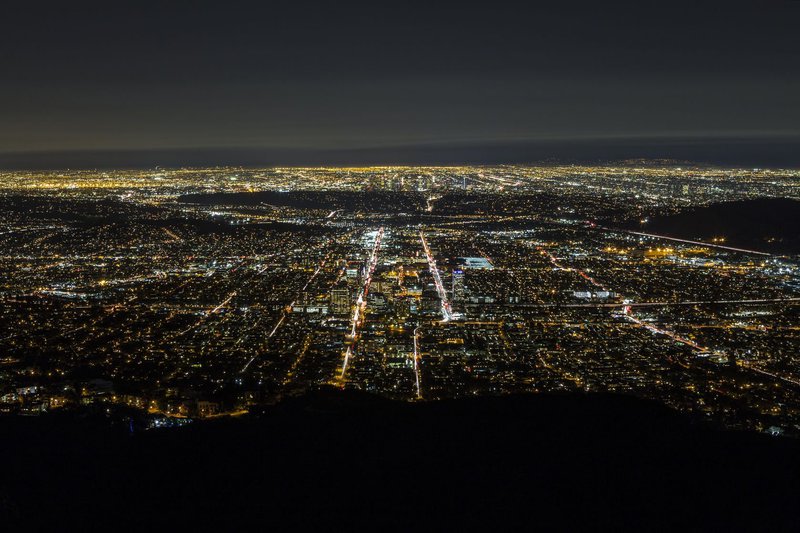
You have just visited a nearby airport for some practice pattern work. Now you’re returning to your home field for a full stop after some good training. The weather is warm and the sky is filled with puffy cumulus clouds. The air is hazy–so hazy that you barely have VFR minimums. To complicate matters, your home field has two similar looking airports nearby and one of them is a military field. DOH!
This scenario is no problem when you use the tools at your disposal:
Start by looking at the visual depiction on the Garmin 430.
Adjust the range to include your airport in the field of view. Using that visual depiction, turn to a heading that points you in approximately the direction of your airport.
Tune and listen to the AWOS / ATIS (preferably on a second radio that is pre-tuned in “STBY” with 121.5 being the active watch frequency the rest of the time).
If you have not already set your home airport as the destination in the Garmin 430:
- Spin the “Large Right” ( the outer knob) until you come to the NRST (“nearest”) page.
- Then, push the “Small Right” (the inner knob) to cause the nearest airport identifier to be highlighted.
- Rotate the “Large Right” to highlight the field of intended landing if it is not top one in the NRST list.
- Once the highlighted cursor is on the correct airport identifier PUSH the DIRECT (D>) button twice and then push the ENT button to ACTIVATE.
The Garmin 430 (or Garmin 530) should now be providing navigation information to take you directly to the desired airport.
Take time to make sure that the intended airport identifier matches the destination field in the Garmin 430. Then double check to see if you are flying the airplane where you actually want to go (toward that airport you just established in the Garmin).
Now both you and your Garmin 430 know where you want to go and you are set up to get there. Once the tower has assigned you a landing runway, you’ll be able to load the approach procedure in seconds!
Tower: *Cessna 123 enter a left downwind for runway 19 and call mid-field. *
You: *Cessna 123 left downwind and we will call mid-field.*
All you have to do now is reach up and:
- Push the PROC button.
- Use the Large Right” knob to highlight Select Approach.
- Press ENT to choose Select Approach.
- The various approach procedures will be displayed in a small inserted dialogue box.
- Use the Small Right knob to scroll to the desired procedure.
- Press ENT.
- Another small dialogue box will be presented to choose the desired TRANSITION.
- VECTORS TO FINAL will be initially highlighted.
- Press ENT again to select VECTORS TO FINAL.
- Press ENT once again in response to ACTIVATE?.
The default active leg will be the be the one that terminates at the Final Approach Fix, or FAF (the magenta one). However, you are going to turn to final INSIDE that leg. This is a major source of confusion for pilots new to the Garmin 430.
Looking for a simple solution? You can easily change your active leg from the default to the one that terminates at the Missed Approach Point, or MAP, usually at the end of the runway. Doing this will help make the approach instructions much more intuitive.
You can enable this feature by doing the following:
- Push the FPL button.
- Push the Small Right knob to activate the highlight cursor on the top most displayed waypoint.
- Rotate the Large Right knob to highlight the RUNWAY waypoint (in this case “RW19“).
- Press the MENU Key.
- The “Activate Leg?” prompt will be highlighted.
- Press ENT.
- The initial point on that selected leg (usually the FAF) and the terminal point on that leg (usually the runway) will be shown in a new dialogue box as the leg that you wish to have activated. (FAF D> RW19)
- Press ENT once again to confirm that is the leg you want activated.
Now the Garmin will give you the course and vertical path guidance directly to the runway! By double checking the Vertical Course Deviation Indicator (VCDI) you can cross-check your altitude in the turn-to-final and make adjustments based on a perfect vertical path even if it is hazy or the PAPI is out of service.
If you have chosen your procedure on the Garmin and you still see TERM displaying under the NAV frequencies, double check to see if you have ACTIVATED the approach.
- Push PROC and the ACTIVATE VECTOR-TO-FINAL? selection will be highlighted.
- Press ENT to be sure the approach is active.
- TERM should be replaced with LPV or LNAV+V or a similar code, based on your approach and whether you have WAAS (consult your owner’s manual or with flight instructor for specifics).
Now lets do it like the airlines do it! Determine which runway will be used for landing, and tune the ILS / LOC into the back-up nav receiver if there is an ILS or Localizer for that runway and you have a separate ILS radio.
Complete the steps we outlined above on your Garmin 430, using the RNAV or ILS as the primary guidance. If the two don’t match up, something is wrong.

If you are not absolutely sure that you are in the correct place, stop descending and advise the tower that you are unsure that you are approaching the correct runway.
The tower may have you in sight or on his BRITE Scope. If he does not see you or know where you are, he can quickly alert neighboring towers that you may have blundered into their pattern (“blundered” is a technical term and is not meant to insult the pilot).
If you still are not sure, climb out of the local pattern altitude, and set your Squawk to Mode C and until you can sort things out. The worst thing you can do is to proceed despite not knowing where you are.
Don’t be ashamed of discontinuing an approach for any reason. Remember, there is a military field nearby in our scenario, so it is best to climb out of traffic pattern altitude and confess to ATC that you are disoriented.
The best approach for any pilot, especially one who flies infrequently, is to engage with one of the instructors at a nearby school to review these procedures before you fly. Try sitting in a simulator or in your airplane to practice the steps while an instructor watches. I recommend following my example by taking an instructor flying with you who can act as a safety pilot and help you avoid blundering into neighboring airport airspace, or entering into a approach stall as you practice set-up on Garmin 430. Having an instructor assist with cockpit management will allow you to pay more attention to what you are doing with the Garmin and how it is responding. If something doesn’t look right you have an expert right beside to help you through the issue. PERFECT!
I fly for a legacy airline and have tons of experience, but I can tell you we all make mistakes and become confused from time to time–even in an airliner cockpit! We have the benefit of regular, rigorous training but, even with all of that, I engage the services of other experts for General Aviation proficiency. When I purchased my Cessna 310, I turned to the local experts at USAeroFlight in Greenville, SC, who helped me refresh my multi-engine flight training in a light twin and helped me to become accustomed to all the neat features of the Garmin 430 without killing myself. My instructor enjoyed the easy flight scenario and we traded approaches. WIN-WIN.
Here’s the bottom line…use all of the tools available to you in the cockpit to maintain situational awareness and prevent embarrassing (or even dangerous) mistakes. The Garmin 430 is a wonderful tool–the challenge is to not be too lazy or too unfamiliar with its capabilities to use it effectively.

Speaking of situational awareness, here is one itty-bitty thing that can be a huge help…Landing Lights.
Proper use of your landing light offers multiple benefits. Having this light on for takeoff helps to warn downfield airplanes who are waiting to cross the runway that you’re coming at them like a rocket ship. Turning on the light as you approach for landing helps make you visible to other airplanes in the pattern and to the tower controller. Be sure after you land, though, to turn the light OFF to avoid thinking you have received landing clearance when you have not, especially for a touch and go.
One final tip…use the Landing Light to signify that you have been cleared for take off and for landing. I see pilots in the traffic pattern become so concerned over whether they have clearance to land or not that they compromise aircraft control. If you turn on the landing light when cleared for take off and when cleared for landing, you can glance down at that switch to assist your memory and then focus all your attention on flying that BUZZ LIGHTYEAR approach.
—
Written By Steve Fowler
Steve is a professional pilot and flies the Airbus 330 for a legacy airline. His career has included recreational civilian flying during college and flying as a fighter pilot in the United States Air Force.
Steve is also a professional blogger for Blogging Specialists.
He owns and flies his Cessna 310 with his Private Pilot daughter, Casey.

